How to upload your resume to LinkedIn and allow prospective employers to view it on your profile
Devon Delfino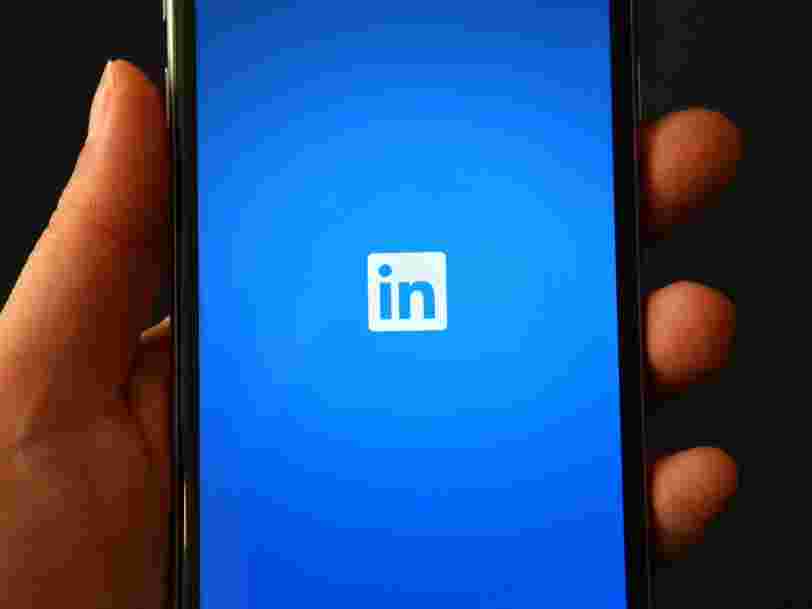
LinkedIn allows you to upload a resume directly to your profile through the "Media" upload option under the "Featured" section of your profile.
- LinkedIn allows you to upload a resume directly to your profile through the "Media" option under the "Featured" section of your profile.
- This section will let you upload a resume from your computer, which other LinkedIn users can then download.
- Visit Business Insider's Tech Reference library for more stories .
LinkedIn can be a really useful tool for getting your name out there and in front of the right hiring managers. It can also help when it comes to directly applying for jobs, especially the thousands featured on the site.
In order to take full advantage of these features, it's a good idea to have a resume uploaded to your profile. If you don't have a resume ready, you could use LinkedIn's download feature, which takes all of the information you've included on your profile and converts it into a PDF resume.
However, that downloaded resume is likely not as aesthetically pleasing as a resume you created yourself, and it will likely be longer than you want. Uploading a customized resume to your profile lets you tailor your employment information to better fit the job you're applying for so you'll stand out in the right ways.
Here's what you need to know in order to upload your resume to your LinkedIn profile.
How to upload your resume to your profile on LinkedIn
1. Go to linkedin.com and log into your account, if necessary.
2. Click the "Me" tab in the top toolbar underneath your profile photo.
3. Choose "View Profile" from the dropdown menu that appears.
4. Scroll down to the "Featured" section and click the "Add featured" link if you haven't uploaded anything to the section. If you have, click the "+" symbol in the top right of the box, to the left of the pencil icon.
If you don't see the Featured section, it might be disabled. Scroll up to the top of your profile and select "Add Profile Section," then "Featured," and then "Media." You can then skip to step #6 in this guide.
5. Otherwise, if you do have the Featured section and have clicked "Add featured" or the plus icon, in the dropdown that appears, select "Media."
6. In the file upload window that appears, locate the resume document you want to upload. Click it and select "Open."
7. A preview of the document will appear, as will boxes to Title your resume and give it a description. Only the Title is required.
8. Once you've filled out the Title and description, click "Save."
Related coverage from Tech Reference :
Via PakApNews