How to use Live Text, a new iPhone feature that lets you copy text from photos
William Antonelli | Publié le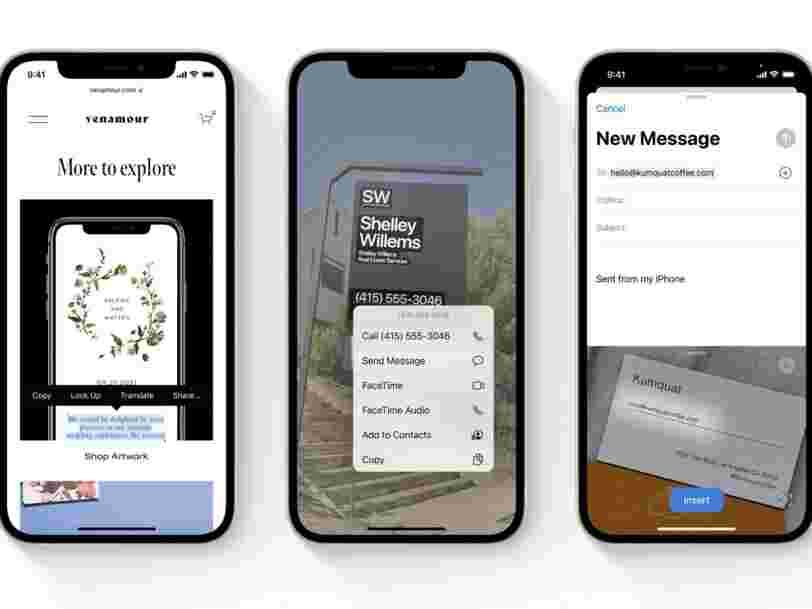
- Live Text is a new feature on iPhones in iOS 15 that lets you copy and import text from photos onto your device.
- If you take or save a picture that has text in it, you can use Live Text to copy and paste that text into any app on your iPhone.
- If you have an iPhone XS or newer, you can grab text just by pointing your camera at it.
- Visit Insider's Tech Reference library for more stories .
It's incredibly annoying when you want to copy text from a screenshot, but have to manually type it all out yourself.
That's where Live Text comes in - this new iOS 15 feature lets you pull any text from pictures you take or have saved on your phone. And once you've pulled the text, you can paste it into any text field. It's great for quickly sharing addresses, phone numbers, and anything else you don't want to type out manually.
Live Text works with typed and handwritten text, and understands English, Chinese (Traditional and Simplified), Portuguese, French, Italian, German, and Spanish. It's available on any iPhone (or iPad) released in 2018 or later.
Here are three ways to use it.
How to use Live Text in the Photos app
First, you can use Live Text on any photo you have saved in the Photos app. This includes screenshots, saved photos, and pictures you've taken yourself.
1. Open the Photos app and find a picture with text on it.
2. When you open the picture, a small square icon will appear in the bottom-right corner. Tap it.
3. The picture will darken, except for the space around the picture's text. You can now interact with the text by holding your finger down on it to highlight it. Once highlighted, you can copy, share, translate it, and more.
If you copy the text, you can paste it into any text field on your device.
You can also do this natively with pictures that appear on websites in Safari. Just tap and hold your finger on a photo with text in it to select that text.
How to use Live Text to type in any app
If you want to quickly scan text you've found in real life, you can use Live Text to type directly into any text box.
1. Open any app that you can type in and tap a text field.
2. In the black pop-up that appears, tap the Scan Text option. It might also just appear as the small square icon.
3. Your iPhone's camera will turn on. Point it at whatever text you want to use, and then tap Insert when it's highlighted.
Depending on how the text you're trying to scan is formatted, you might need to try this a few times.
How to use Live Text while taking a picture
This feature is only available on iPhone XS, iPhone 11, iPhone 12, and iPhone SE (2nd Generation) models. It lets you grab text just by pointing your camera at it.
1. Open your Camera app and point the camera at some text.
2. When the square Live Text icon appears in the corner, tap it.
3. Your device will highlight the text. You can then hold your finger down on it to copy it, share it, or look it up.
Via PakApNews