How to unzip a file on a Mac so its content is usable on your computer
Ron Lyons, Jr. | Publié le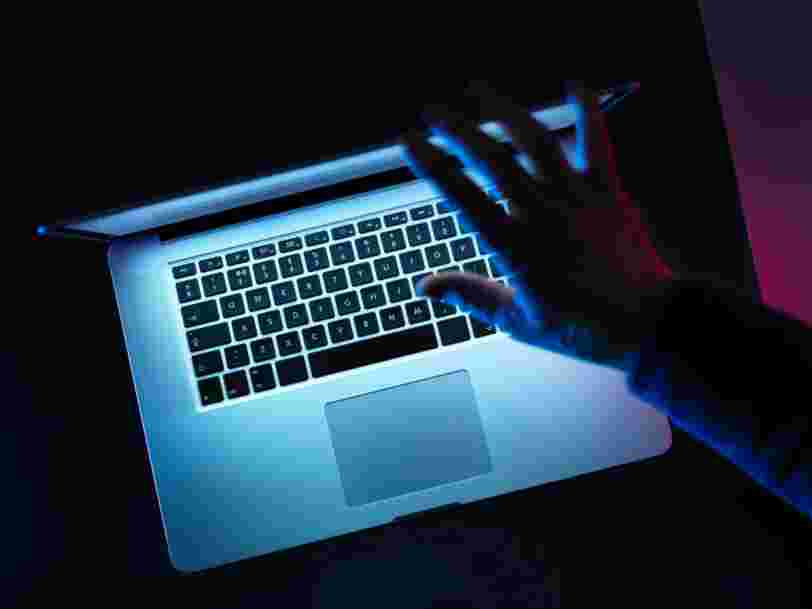
- You can unzip a file on a Mac by double-clicking on it, or by right-clicking and selecting "Open."
- The unzipped file will expand its content into a folder on your desktop.
- If you have a RAR file on your Mac, you can extract its content by downloading free software.
- See more stories on Insider's business page .
A ZIP file is a convenient way of giving your computer or phone some extra space when you're close to reaching its storage limits.
Zipped files compress the data of photos, media, documents, et cetera, you've received from friends, family, work, or just downloaded from the internet.
Zipping also makes it easier and less time-consuming to share large files on the internet, but those files need to be unzipped once shared. Here's how to unzip files on a Mac.
How to unzip files on a Mac
To unzip zipped files on a Mac, simply double-click on the zipped file and the Archive Utility tool will unzip the files, creating a new folder of its contents beside the zipped folder on your desktop.
You can also right-click on the folder and click Open to perform the same task if Archive Utility is set as your default. If not, right-click and select Open with then Archive Utility .
How to unzip RAR files on a Mac
Comparable to ZIP files, Roshal Archive (RAR) is another file format where you're able to hold large amounts of compressed data.
Unlike ZIP files, RAR files needs software to unzip the files and turn them into a folder. Still, the process to unzip a RAR file on a Mac is relatively straightforward thanks to a free, compatible software known as The Unarchiver .
1. Download The Unarchiver .
2. You will be prompted about the types of files you want the software to open. Make sure RAR Archive is selected among those options.
3. Then select the Extraction tab to tell how you want the program to manage the folder.
4. Once your settings have been made, right-click on the RAR file and select Open with and The Unarchiver .
5. Select the destination for your RAR extraction folder. Once done, click the blue Extract button at the bottom right of the window.
Via PakApNews