How to delete your Gmail account without losing any of your data
Melanie Weir- Tech How To
-
Recevoir tous les articles sur ce sujet.
Vous suivez désormais les articles en lien avec ce sujet.
Voir mes sujets suivisCe thème a bien été retiré de votre compte
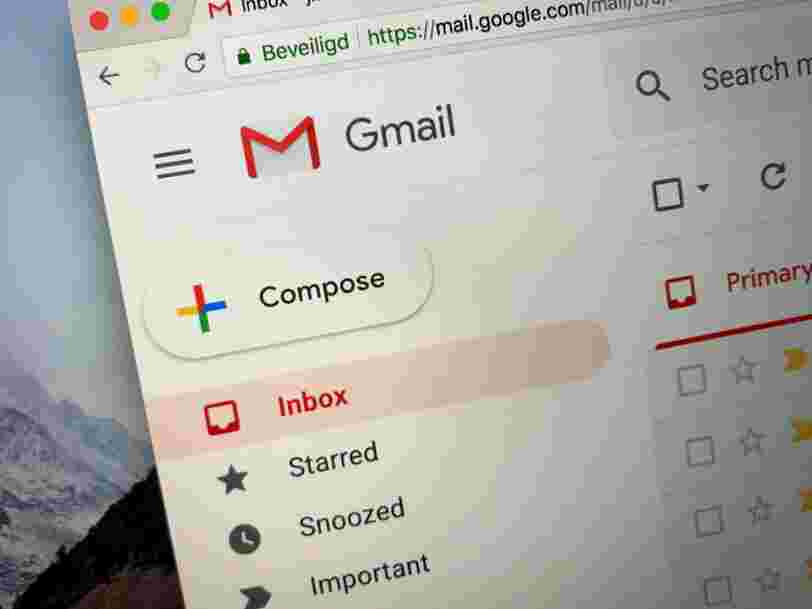
You can delete your Gmail account in the "Data & Personalization" section of your Google account settings.
- You can delete your Gmail account in the "Data & Personalization" tab of your Google settings.
- Deleting your Gmail account won't delete your Google account entirely, but will delete all the email you have saved at that address.
- Once you delete your Gmail account, you won't be able to send or receive email from that address.
- You can download your email data before deleting the Gmail account, if you'd like to save your emails.
- Visit Business Insider's Tech Reference library for more stories .
If you have a Gmail account that you no longer want, whether because it was for a business you no longer run, or was created when you were thirteen and now only receives spam emails, you may find yourself wanting to delete it.
When you delete a Gmail address, you won't delete the Google account associated with it. This means you'll still be able to use other Google apps like YouTube or Docs.
However, deleting the Gmail address means deleting all the email saved inside of it. Additionally, neither you nor anyone else will be able to send or receive mail at that address.
So, make sure you're absolutely sure of your decision before you decide to delete your Gmail account.
If you're certain you want to do it, here's how to delete a Gmail account using any internet browser on your PC or Mac computer.
How to delete your Gmail account
1. Open the Gmail account that you want to delete on your PC or Mac computer.
2. Click on your profile icon in the top-right corner to open your account menu.
3. From your account menu, click "Manage your Google Account."
4. In the left-hand sidebar, click the "Data & personalization" tab.
5. Scroll down and click "Delete a service or your account."
6. Click "Delete a service" under the "Delete a Google service" section.
7. Enter your password, if prompted, to verify that it's you.
8. On this page you can choose to download your data before deleting your account by clicking the blue "DOWNLOAD DATA" button.
9. Click on the trash can icon next to "Gmail" at the bottom of the page.
10. Enter an email to send a confirmation message to. This email cannot be another Gmail account. Click the blue "SEND VERIFICATION EMAIL" button.
11. Log into the email account you provided and open the email that Google just sent. Click on the link inside to finish the deletion process.
Related coverage from Tech Reference :
Inscrivez-vous gratuitement à notre newsletter quotidienne
Via PakApNews