How to add Zoom to your Google Calendar by installing an add-on
Devon Delfino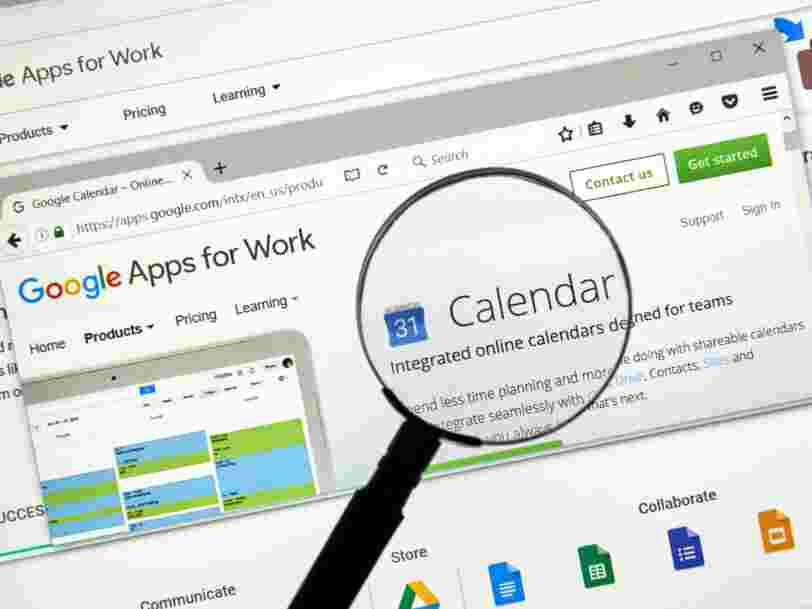
You can add Zoom to Google Calendar for both your G Suite account and personal Google account to keep track of your meetings.
- You can add Zoom to your Google Calendar by installing it as an add-on, which makes it easier to schedule Zoom meetings within your calendar.
- The process is similar whether you have an official Google Workspace account, or just a personal Google account.
- Adding a Zoom add-on to your Google Calendar can be done in the Google Workspace Marketplace.
- This story is a part Business Insider's Guide to Zoom .
For those who use video-based meetings frequently for work, having a built-in option for scheduling those kinds of meetings is essential.
If you opt for Zoom as your video-conference platform, and you use Google Calendar, you can easily accomplish this task by installing an add-on from the Google Workspace Marketplace.
That way, you'd be able to simply select "Zoom Meeting" within your Google Calendar event, and thereby generate a link to join it, so everyone gets there on time.
Here's how to add Zoom to your Google Calendar.
How to add Zoom to Google Calendar for Google Workspace Accounts
1. Log into your Google Workspace account.
2. Go to the Google Workspace Marketplace and search for, and then select, the "Zoom for G Suite" add-on.
3. Select "Install" and then "Continue."
4. Accept the terms of service.
The next time you log into your Workspace account, the add-ons should be ready to use.
How to add Zoom to Google Calendar for personal accounts
Individual users can easily add Zoom to their Google Calendars using essentially the same process as listed above. The only difference is that you'll need to confirm what account you want to use.
1. Log into your Google account and open the Google Workspace Marketplace.
2. Search for "Zoom" and then select "Zoom for GSuite."
3. Select "Install" and then "Continue."
4. Select the correct Google account.
5. Review the permissions and terms of service, then click "Allow."
Related coverage from Tech Reference :
Via PakApNews